For the maths part of the two days we looked at how to create Tessellations using Word. The following are the steps we used.
Tuesday, October 21, 2008
Be Funky and cartoonising photos
Be Funky is a great programme to cartoonise your photos and the children very quickly worked out how to use it and had great fun changing their photos.

Visit www.moblyng.com to make your own!
Photos taken by students
One of the students in the class decided to create a PowerPoint of all the different photos that were taken by him and other children in the class. He cartoonised the photos in BeFunky, inserted them into the PowerPoint and identified what type of shots they were.
Sunday, October 19, 2008
How Kids can take great photos!
I always like to introduce children to cameras and how to take photos with a presentation. These children knew how to use the cameras so I was able to go straight into what makes a good photo.
Once they had viewed the Presentation, we paired them up and sent them outside! If you do not have Flickr blocked, you should be able to see some of the shots the children took at the top right hand of this blog.
Once they had viewed the Presentation, we paired them up and sent them outside! If you do not have Flickr blocked, you should be able to see some of the shots the children took at the top right hand of this blog.
Friday, October 17, 2008
Explanation Writing
When I start a new genre of writing I like to introduce it by preparing a PowerPoint that goes through all the steps of writing. For at least 2 weeks I would start my writing session with this presentation. Everyday we would start off our writing with this PowerPoint and we would concentrate on a different aspect each day i.e. Day Two...look at introductions (go over Present Tense) Day three...points in order.  The PowerPoint would also be printed out so that children can refer to all of it at anytime. I like to have hyperlinked games incorporated into the presentation that can be played as part of the lesson, and children have access to these through a PowerPoint that is available on their computers .
The PowerPoint would also be printed out so that children can refer to all of it at anytime. I like to have hyperlinked games incorporated into the presentation that can be played as part of the lesson, and children have access to these through a PowerPoint that is available on their computers .
I also design a framework that children can use on the computer or as a print out. Here is an example using Kidspiration and here is the Inspiration version
and here is the Inspiration version The more fluent the writer would depend how long they would spend on this framework. I would expect fluent writers to spend at least 2 to 3 days reworking and editing their writing.
The more fluent the writer would depend how long they would spend on this framework. I would expect fluent writers to spend at least 2 to 3 days reworking and editing their writing.
 The PowerPoint would also be printed out so that children can refer to all of it at anytime. I like to have hyperlinked games incorporated into the presentation that can be played as part of the lesson, and children have access to these through a PowerPoint that is available on their computers .
The PowerPoint would also be printed out so that children can refer to all of it at anytime. I like to have hyperlinked games incorporated into the presentation that can be played as part of the lesson, and children have access to these through a PowerPoint that is available on their computers . I also design a framework that children can use on the computer or as a print out. Here is an example using Kidspiration
 and here is the Inspiration version
and here is the Inspiration version The more fluent the writer would depend how long they would spend on this framework. I would expect fluent writers to spend at least 2 to 3 days reworking and editing their writing.
The more fluent the writer would depend how long they would spend on this framework. I would expect fluent writers to spend at least 2 to 3 days reworking and editing their writing.
Wednesday, October 15, 2008
Spelling


I created the first week of spelling activities in PowerPoint. I like to use PowerPoint because I can hyperlink to websites and files on my computer. In this example I have listed the topic words for the week. Students who have access to the computers can type out this list 3 times and it is projected on the screen for the rest of the class to copy into their books. There is a hyperlink below that to a website called Look, Cover, Write and Check. You can type in your word list and be tested online. This is a great activity for fast finishers and for children who need some incentive to learn their words.
 This next activity has been created in Jigzone. Upload a photo to Jigzone, set the number of pieces and save it. I created these images in PowerPoint by typing in all the words, rearranging them, inserting a shape behind them, grouping all the images and then right clicking to use the option 'Save as Picture'. Then I uploaded the image to Jigzone. I could then hyperlink the image I had made from PowerPoint to the jigsaw I had made.
This next activity has been created in Jigzone. Upload a photo to Jigzone, set the number of pieces and save it. I created these images in PowerPoint by typing in all the words, rearranging them, inserting a shape behind them, grouping all the images and then right clicking to use the option 'Save as Picture'. Then I uploaded the image to Jigzone. I could then hyperlink the image I had made from PowerPoint to the jigsaw I had made.
This activity has been created in Inspiration and has been saved as a file to my computer. So all I had to do was hyperlink to the file from PowerPoint.
Handwriting

I had prepared Handwriting examples for the class using the font Jarman.
 If you prepare all your handwriting lessons like this then you will always have them available. I have created them in PowerPoint. They can then be projected onto the screen for the children to copy out. Modelling how the letters are written can be done over the projection or on another whiteboard. I also like to have an individualised handwriting programme for my students so the separate PowerPoint slides can be printed out and laminated so you have class sets of the cards.
If you prepare all your handwriting lessons like this then you will always have them available. I have created them in PowerPoint. They can then be projected onto the screen for the children to copy out. Modelling how the letters are written can be done over the projection or on another whiteboard. I also like to have an individualised handwriting programme for my students so the separate PowerPoint slides can be printed out and laminated so you have class sets of the cards.
Daily Timetable
Monday, October 13, 2008
Oral language

A great activity for starting off the day is to timetable 3 children every morning to open up a PowerPoint that has links to
Those three children find something on those sites to report back to the rest of the class.
The next day 3 other children have a turn. I like the students to do this before school starts
Keyboarding

I have made a PowerPoint slideshow that has different keyboard letters on each page. Today the children have looked at the home keys and they will need to practice those for a couple of weeks. Once they have mastered the home keys then I would start introducing one letter at a time. Depending on how well the children have mastered the letter will decide when the next letter will be taught. These are drills that can be completed when students come to the computer lab.

Computer Lab

9.00 am
The children were introduced to the rules of the computer lab.
They know now that when they come to the computer lab, they have to log on, open up Word, practice typing their name and the home keys. They needed to be reminded that there is a different finger for each key, so we made up some rhymes that we practised all together when we were on the mat.
Saturday, October 11, 2008
Thursday, October 2, 2008
Day One
Hi Room One.
My name is Jacqui Sharp and I am going to be your teacher for two days. During that time we are going to be creating and discovering some cool things we can do with computers. While we are doing that, some of the teachers in your school are going to be coming in to see what clever things you are creating.
This is a blog and this is where I am going to help you to publish some of the wonderful things you are going to be doing. You will be able to visit this blog and show your work off to anybody who has a computer that connects to the Internet.
Lets have fun!
My name is Jacqui Sharp and I am going to be your teacher for two days. During that time we are going to be creating and discovering some cool things we can do with computers. While we are doing that, some of the teachers in your school are going to be coming in to see what clever things you are creating.
This is a blog and this is where I am going to help you to publish some of the wonderful things you are going to be doing. You will be able to visit this blog and show your work off to anybody who has a computer that connects to the Internet.
Lets have fun!
Subscribe to:
Comments (Atom)